Configuring Requirement Types and Codes
When editing a degree (adding courses and groups to a degree plan), you have the option to specify the "type" of course or group. This is known in FlightPath as the "requirement type."
For example, a course, ENGL 1001, might be considered to be a "core" requirement, or an "elective" requirement.
The requirement type is specified by simply adding a letter code after the course, as seen below:
In this example, PSYC 2001 is given the requirement type of "m" (for Major Requirement), and UNIV 1001 is given the requirement type of "c" (for Core Requirement).
If no type is entered, the course will be given the type of "m".
How it Appears on Screen:
The requirement types directly control how the courses are displayed on-screen for a student's degree plan, on the Display by Type view, as seen below:
Notice in this example, the student has courses which have been defined as belonging to the General, Core, Electives, and Major Requirements types. The requirement types also affect how the pie chart values are calculated and displayed.
Defining the Available Requirement Types
You may define what your school's requirement types are (in version 4.4.7 and above), on the Configure School Data settings page, in the Admin Console.
You will see a box like below:
Requirement types should be entered, one per line, in this format:
CODE ~ DESCRIPTION
There are some special considerations to these codes as well:
- m - This is the default code given to courses. It should be defined in this box.
- e - This is the code given to any course whose code cannot be determined (perhaps through a typo). It is a catch-all code, and therefor should be defined here.
- x - This code should be given to courses which should NOT be considered in any GPA calculations. It will be automatically assigned to any courses in the "Ignore Courses From Hour Counts" setting, also on this page. It should therefor be defined in this box.
- u - You may not use the letter 'u' as a code. It is a special code, used to denote a 'University Capstone' course in another requirement type. For example, you may enter 'um' or 'uc' while editing a degree. This will place the course with a 'm' or 'c' requirment type, but it will also have the University Capstone icon out to the side of it.
By convention, you should use single-letters, all lowercase, to denote requirement types.