Getting Started Step Three: Groups
If you are reading this step, you should have completed Getting Started Step Two: Courses. If not, please follow along with that guide first.
In this guide, we will look at an important aspect of any Degree Plan-- groups. Or, "elective groups." These are collections of courses which the student or advisor can select from, to fulfill a specific requirement.
For example, let's say you have an elective group called "Humanities", with 5 possible options, and the student should select 2 courses.
For the purposes of this guide, we will make a very simple group, containing only 2 courses. But know that FlightPath is capable of more complex groups, even groups which change their options based on what the student has previously taken.
So, let's get started.
Visit the Admin Console, scroll to the bottom, and click the Groups for 2012-2013 link.
The page that loads will contain all the groups which have been created for FlightPath. If this is your first time setting it up, the page should be empty.
Begin by clicking the "Add a new group to this year" link at the top of the page.
A form should load which looks like this:
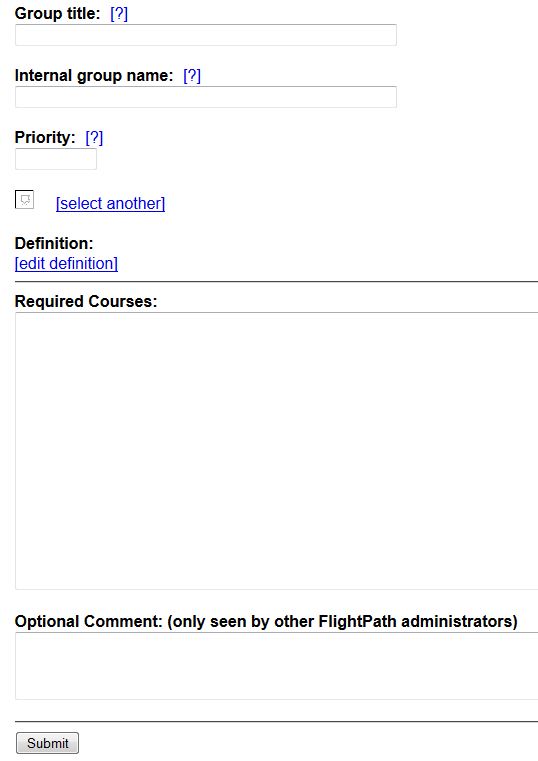
Enter the following data:
- Group title: Upper Level Demo Electives
- This is the title which will appear to students in FlightPath
- Internal group name: upper_level_demo_electives
- This is actually an optional field, but it is strongly recommended that you use it. You should enter a *unique* name or ID for this group, purely to help you distinguish between groups with the same name later on. The name you enter here will only be seen by administrators.
- Priority: 50
- When a degree plan has several groups, a course which a student has taken might be able to "fill in" to more than one group. This priority value sets which group will get filled in first. Higher priorities fill in before lower ones. For example, a group with a priority of 100 will get a course before a group with a priority of 99.
- Icon: Click this and select any icon you like for this group.
- Select any icon you like. This list is created from the icons you have in your theme's /icons/ folder.
- Definition: See this documentation page.
- Required Courses: enter one per line, these courses: DEMO 345 (press enter) DEMO 401
- Each line in this box represents a possible choice for the student to take. Your box should now look something like this:
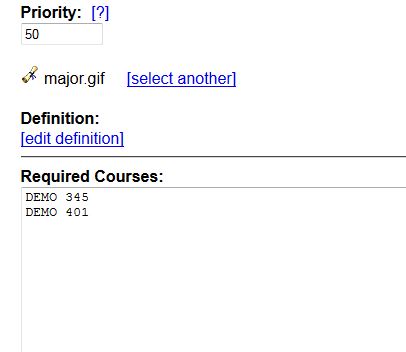
- Each line in this box represents a possible choice for the student to take. Your box should now look something like this:
Scroll to the bottom and press the Submit button. The page will reload, and tell you that the group has been saved correctly.
You may now move on to the next guide.