Getting Started Step Two: Courses
Let's begin by creating some courses for us to work with. Log in as administrator, and scroll to the bottom of the Admin Console. You should see an area which looks like this:
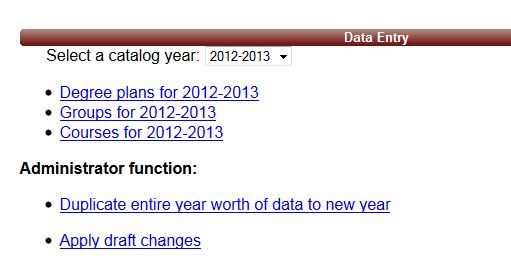
Notice that all of our "Data Entry" data is associated with a catalog year. For this example, we will use the year "2012-2013". In many places throughout FlightPath, catalog years will be saved with only the first year, or 2012 in this example.
- Begin by clicking the "Courses for 2012-2013" link.
- You should now see (at the top of the screen) several links. Click the Add a Course for 2012 link at the top to add a new course.
Your screen should now look something like this:
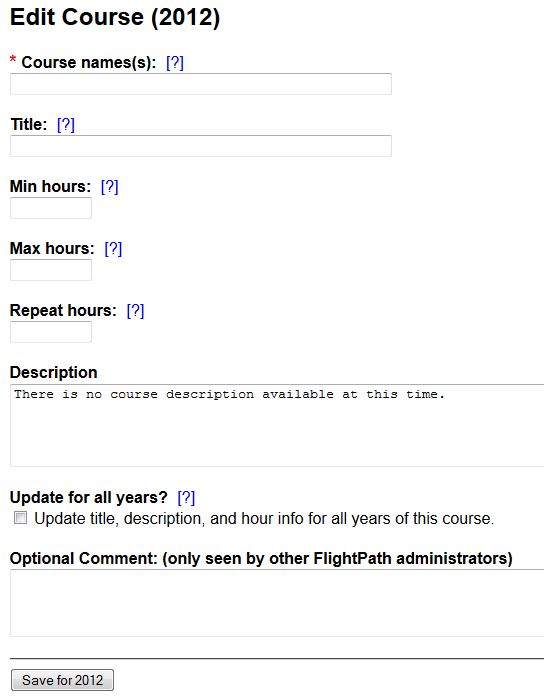
Enter the following data:
- Course Names: DEMO 101
- Title: (Optional): Demonstration Course 101
- Min hours, Max hours, Repeat hours: 3
- FlightPath allows us to have courses with variable hours, but for this demonstration, just make all these hours the same. FlightPath will treat this as a regular course with a set number of hours.
- Description: (Optional) : This is a demonstration course.
- Update for all years?: Leave unchecked
After entering this data, click the Save button at the bottom of the screen.
After you press Save, the screen will reload, telling you the course has been saved correctly. Click the "Back to Courses List" link at the top of the screen, then navigate to the "D" courses. You should see DEMO 101 in the list.
Now, repeat the steps for the following additional courses we wish to create:
DEMO 102 (3 hours), DEMO 204 (3 hours), DEMO 207 (1 hour), DEMO 301 (3 hours), DEMO 302 (3 hours), DEMO 345 (4 hours), DEMO 401 (4 hours), DEMO 455 (5 hours).
I know it's a lot of data to create, but when you are done we will have plenty of courses to experiment with.
Once you have created all of these courses, please proceed to the next guide.