Getting Started Step Five: Applying Draft Changes
FlightPath has a system of "draft" data, so that you can work on degree plans, groups, and courses, without disturbing the "live" system. All of the saves we have been making to our degree data have been to the "draft" database.
So, let's make our changes public by "applying" the draft changes. This is required every time you make changes to your degree, course, or group data, before it will appear on FlightPath for students and advisors.
On the Admin Console page, at the very bottom, you will see a link that says "Apply draft changes"
On the next page, it will ask you for the "Admin Draft Changes password." This is a security measure. This password was set up on the System Settings page, and in Step One: Initial Settings of this guide.
The code we set there was "apply_draft". Enter this code, and press "Submit". After a few moments, the page will submit, telling us the changes have been applied and are now live.
You may now proceed to the next guide.