Getting Started Step One: Initial Settings
Before we can begin, we need to set up some initial settings in FlightPath.
Begin by logging in as admin, and visiting the Admin Console. On the right side of the screen you will see a link for "Edit Advising Settings"
Click this link, and enter the following values on the form that loads:
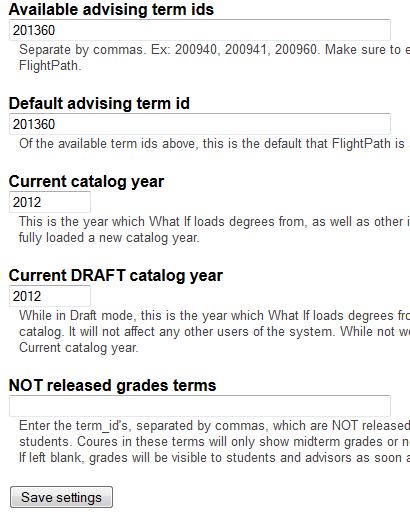
These values are used throughout FlightPath, and are very important for the functioning of the system. For the time being, just copy the values displayed on the image above for this guide.
Once you have saved the settings, return to the "Main Menu" of the Admin console.
Scroll down the left side of the screen until you see the "System Settings" link and the "Configure School Data" link.
These two forms that load are very powerful. From here you can set various settings in FlightPath, but for the purposes of this guide, we will only need to set the following values (which may be on one or the other form):
- Earliest catalog year: 2012
- Allowed student ranks: FR, JR, SO, SR
- The student must be one of these ranks in order to log in, or be search for. This is to prevent graduate students, for example, or any other "rank" from showing up in searches.
- Admin Apply Draft password: apply_draft
- Retake grades: F, W
- If the student has earned this grade (in the student_courses table), FP takes this to mean they have not earned credit in the course, and must now retake the course. These courses will show up in red font, under Excess Credits.
- Default enrolled grade: E
- Enrolled grades: E, AMID, BMID, CMID, DMID, FMID
- These are grades which, if the student has it in the student_courses table, FP will assume they are currently enrolled. If you leave this blank, it will appear as if the student is enrolled in every course! Do not leave this blank!
- B or better grades: B, A
- C or better grades: C, B, A
- D or better grades: D, C, B, A
Scroll to the bottom and click Save settings.
You may now proceed to the next guide.