README.txt
Search API
- 6.x README.txt
- 6.x modules/tinymce/README.txt
- 6.x modules/student_files/README.txt
- 6.x modules/batch/README.txt
- 6.x modules/lassie/README.txt
- 6.x modules/prereqs/README.txt
- 6.x themes/how_to_customize/README.txt
- 6.x modules/encryption/README.txt
- 6.x custom/files/README.txt
- 4.x README.txt
- 4.x modules/tinymce/inc/tiny_mce/plugins/style/readme.txt
- 4.x modules/tinymce/README.txt
- 5.x README.txt
- 5.x modules/tinymce/README.txt
- 5.x modules/batch/README.txt
- 5.x themes/basic/README.txt
- 5.x inc/pchart/README.txt
- 5.x inc/pchart/pchart/readme.txt
- 5.x modules/tinymce/inc/tiny_mce/plugins/style/readme.txt
By performing the following steps, you can create your own custom
theme for FlightPath, using fp6_clean as the "base" theme. This will
allow you to freely upload FlightPath's core files without worrying
about your custom changes being wiped out.
This method will continue to load the core CSS and JS files for the
theme, but it will also utilize a "custom.css" file in the custom
theme folder.
==================
STEPS:
==================
1) Copy the "custom_fp6_clean" directory and all of
its contents to custom/themes/.
For example, in a linux/unix environment, the following commands would work:
cp -r /path/to/flightpath/themes/how_to_customize/custom_fp6_clean /path/to/flightpath/custom/themes/.
2) Log into FlightPath as an administrator, visit the System Settings, and set the new
"Custom - FlightPath 6 Clean Theme" theme as the default theme.
3) You may now edit the theme's custom.css file to change or override any of the core
CSS styles you wish to change. See the custom.css file for an example on how to
override the login page's wallpaper to an image of your choosing for your
institution.
File
themes/how_to_customize/README.txtView source
-
- By performing the following steps, you can create your own custom
- theme for FlightPath, using fp6_clean as the "base" theme. This will
- allow you to freely upload FlightPath's core files without worrying
- about your custom changes being wiped out.
-
- This method will continue to load the core CSS and JS files for the
- theme, but it will also utilize a "custom.css" file in the custom
- theme folder.
-
- ==================
- STEPS:
- ==================
-
-
- 1) Copy the "custom_fp6_clean" directory and all of
- its contents to custom/themes/.
-
- For example, in a linux/unix environment, the following commands would work:
-
- cp -r /path/to/flightpath/themes/how_to_customize/custom_fp6_clean /path/to/flightpath/custom/themes/.
-
-
- 2) Log into FlightPath as an administrator, visit the System Settings, and set the new
- "Custom - FlightPath 6 Clean Theme" theme as the default theme.
-
-
- 3) You may now edit the theme's custom.css file to change or override any of the core
- CSS styles you wish to change. See the custom.css file for an example on how to
- override the login page's wallpaper to an image of your choosing for your
- institution.