custom.css
Search API
- 7.x themes/how_to_customize/custom_fp_clean/custom.css
- 6.x themes/how_to_customize/custom_fp6_clean/custom.css
- 5.x themes/basic/custom.css
- 5.x themes/fp5_clean/custom.css
- 5.x themes/classic/custom.css
This is where your custom CSS goes, to keep it separate from the "default" CSS definitions in style.css and mobile.css.
You may edit this file freely to override any CSS styles you wish to change in fp6_clean.
Depending on the situation, you may need to use the !important directive.
File
themes/how_to_customize/custom_fp6_clean/custom.cssView source
- /**
- * @file
- * This is where your custom CSS goes, to keep it separate from the "default" CSS definitions
- * in style.css and mobile.css.
- *
- * You may edit this file freely to override any CSS styles you wish to change in fp6_clean.
- *
- * Depending on the situation, you may need to use the !important directive.
- *
- */
-
-
- /**
- * This is an example of how to change the login wallpaper. It assumes you've placed a jpg file
- * called "my_custom_login_wallpaper.jpg" under custom/themes/custom_fp6_theme/images
- */
- /*
- .page--login #page-login-page__wallpaper {
- background: url("images/my_custom_login_wallpaper.jpg") top left no-repeat;
- background-size: cover;
- }
- */
-
-
-
-
-
-
-
-
-
-
-
-
-
-
-
-
-
-
-
-
-
-
-
-
-
-