How to Update / Upgrade FlightPath
New features are coming out for FlightPath all the time. So, when it comes time to update, just follow the steps laid out on this page.
Remember: Perform a complete backup of your database before attempting any update!
Checking what updates are available
You can see which updates are available by visiting the System Status admin page, at admin/config/status. This page shows several status messages, including available updates, like so:
This functionality requires a correctly configured cron process to display update information.
Updating a Module
This is when you have installed a module from the Internet, and now there is a new version you wish to update to.
- Step one: perform a complete backup of your database
- Step two: disable the module on the admin/config/modules page by unchecking the checkbox next to it, and clicking Save. You do not need to "uninstall" the module.
- Step three: delete or rename the module's directory under /custom/modules, and install (unzip) the latest version of the module in its place.
- Step four: re-enable the module by checking the checkbox next to it on the Modules page, and clicking Save.
- Step five: run the "DB Updates" function, in case there are any changes to the database which the latest version of the module requires:
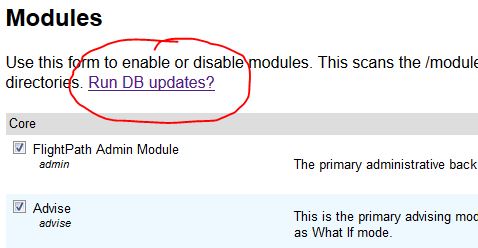
Updating FlightPath Core
Follow these steps when there is a new version of the FlightPath system available that you wish to update to. You can check what version of FlightPath you are currently running on the System Status page:

- Step one: perform a complete backup of your database.
- Step two: visit the Modules admin page at admin/config/modules. Leave this page open for the time being.
- Step three: copy the contents of your /custom/ directory to a safe location. This directory contains all of your custom modules, settings, and other files.
- Step four: delete or rename your flightpath directory, then unzip the latest FlightPath zip file onto your server, in its place.
- Step five: replace the included (and nearly empty) /custom/ directory with your copied /custom/ directory from earlier.
- Step six: if all went according to plan, your new installation of FlightPath should be functional, but you must first run the DB Updates function, to execute any required database changes (see above).
After this, your version of FlightPath should be updated and ready to go!
In case you run into trouble...
Logging-in trouble:
Sometimes things don't go according to plan. If you find yourself locked out of FlightPath, and unable to log in, you can edit the /custom/settings.php file, and set the $system_settings["GRANT_FULL_ACCESS"] to TRUE (around line 37). Doing this will give anyone who visits the site admin access! So be sure to change it back to FALSE when you are finished!
Module-not-found trouble:
If FlightPath expects a module to be enabled, but the files have been deleted, you may get fatal PHP errors as it tries to load the module's files.
You can enable or disable modules at the database level, by editing the "modules" table in your database. Find the module in question, and set its "enabled" to "0" (zero). This will tell FlightPath that it is disabled, and it should not try to load it.